| Welcome, Guest |
You have to register before you can post on our site.
|
| Forum Statistics |
» Members: 7,729
» Latest member: Sapper_28
» Forum threads: 9,426
» Forum posts: 62,205
Full Statistics
|
| Online Users |
There are currently 1644 online users.
» 0 Member(s) | 1640 Guest(s)
Applebot, Baidu, Bing, Google
|
| Latest Threads |
after install Linux Lite ...
Forum: Installing Linux Lite
Last Post: val
7 hours ago
» Replies: 10
» Views: 208
|
Sem som quando reinicia
Forum: Other
Last Post: di0lh0
9 hours ago
» Replies: 19
» Views: 227
|
Hello!!!
Forum: Introductions
Last Post: stevef
Yesterday, 05:35 AM
» Replies: 1
» Views: 38
|
No authentication when i ...
Forum: Start up and Shutdown
Last Post: stevef
Yesterday, 05:33 AM
» Replies: 1
» Views: 38
|
Problem updating lite 7.6...
Forum: Updates
Last Post: valtam
11-13-2025, 11:52 PM
» Replies: 5
» Views: 389
|
ASUS x206HA black screen ...
Forum: Installing Linux Lite
Last Post: Doceal
11-10-2025, 09:25 AM
» Replies: 6
» Views: 881
|
time synchronization
Forum: Other
Last Post: LL-user
11-09-2025, 12:18 AM
» Replies: 1
» Views: 196
|
Series to Series Upgrade ...
Forum: Linux Lite Software Development
Last Post: berrywhitetiger
11-07-2025, 05:43 AM
» Replies: 4
» Views: 4,237
|
Regarding the minimum sys...
Forum: Installing Linux Lite
Last Post: valtam
11-02-2025, 11:41 PM
» Replies: 3
» Views: 444
|
Can't test LinuxLite 7.6 ...
Forum: Installing Linux Lite
Last Post: valtam
11-02-2025, 05:51 AM
» Replies: 23
» Views: 7,379
|
|
|
| Cómo mostrar el tipo de seguridad de los puntos de acceso inalámbrico en Ubuntu |
|
Posted by: leonardo.mendez - 06-13-2020, 02:12 PM - Forum: Spanish [Spanish]
- Replies (2)
|
 |
El usuario de Windows desde hace mucho tiempo debe estar familiarizado con la forma en que muestra información sobre los puntos de acceso WiFi disponibles dentro del alcance. Da la fuerza, el SSID y el tipo de seguridad como WEP, WPA, WPA 2, etc. asociados a ese punto de acceso inalámbrico. Por defecto, el administrador de red en Ubuntu no proporciona dicha información. Solo muestra el nombre del punto de acceso WiFi y su fortaleza, pero no hay información sobre el tipo de seguridad:
"Puntos de acceso Wifi en Ubuntu"
Ahora, los detalles que faltan sobre el tipo de seguridad para los puntos de acceso inalámbrico podrían ser útiles en muchos casos, mientras que podrían ser vitales en algunos casos, dependiendo de su necesidad. No entiendo por qué el administrador de red predeterminado de Ubuntu no proporciona esta información. Probablemente, esta es una de las muchas cosas que Ubuntu necesita mejorar.
Cómo mostrar la seguridad del punto de acceso WiFi
Verifique el tipo de seguridad de wifi en Ubuntu Linux
Utilizaremos un nuevo administrador de red: Wicd . Este es uno de los administradores de redes más populares en el mundo Linux.
Puedes multar a Wicd en el Centro de software. Si prefiere la línea de comando, puede usar el siguiente comando para instalar Wicd en Ubuntu:
sudo apt install wicd-gtk
Mientras instala Wicd, le preguntará qué usuarios deberían tener derechos de acceso a Wicd. Para hacer clic en Aceptar e ir a la siguiente pantalla / paso, use la pestaña y luego ingrese (información destinada a principiantes).
Instalación de Wicd Network Manager
Una vez que lo tenga instalado, vaya a Ubuntu Unity Hood, GNOME Application Menu u otro menú y busque Wicd en él. Haga clic en él para iniciar el programa:
Wicd-in-Unity-dash
Cuando inicie Wicd, mostrará todos los detalles sobre los puntos de acceso WiFi:
Administrador de red Wicd
Si no es así, intente reiniciar su sistema.
Esto debería haberle ayudado a encontrar el tipo de seguridad de los puntos de acceso wifi en Ubuntu y otras distribuciones de Linux.
No sé sobre usted, pero creo que esta función debería ser proporcionada por el administrador de red predeterminado de Ubuntu. Instalar un nuevo administrador de red no es la opción más conveniente. ¿Qué piensas?
|

|
|
| Acelerar la conexión WiFi lenta en Ubuntu Linux |
|
Posted by: leonardo.mendez - 06-13-2020, 02:09 PM - Forum: Spanish [Spanish]
- Replies (4)
|
 |
Uno de los problemas más comunes que se enfrentan después de instalar Ubuntu es el problema de la red. Algunas veces no tendrá una red inalámbrica en Ubuntu y algunas veces una conexión inalámbrica muy lenta y algunas veces fluctuará entre rápido y lento. Si tiene suerte, podría solucionarse instalando controladores de propiedad en Ubuntu, pero en general, se quedará furioso, maldiciendo por una conexión WiFi lenta o nula.
Acelerar WiFi en Ubuntu Linux
Este artículo se escribió originalmente para Ubuntu 13.04, pero también es aplicable para solucionar problemas de red lentos en Ubuntu 14.04, Ubuntu 14.10 y Linux Mint 17.
En esta publicación, solo me enfocaré en solucionar el problema de WiFi lento en Ubuntu 14.04 , Linux Mint y otros sistemas operativos similares. En realidad, esto consiste en varios pequeños trucos que puedes intentar para obtener WiFi más rápido. Entonces, veamos cómo arreglar WiFi lento en Ubuntu :
Solución 1: Para WiFi lento en adaptadores de red inalámbricos Atheros
Primero, necesita encontrar su adaptador de red inalámbrica. Puede hacerlo utilizando el comando de red lshw -C en la terminal. Si el fabricante de su adaptador es Atheros , esta solución debería funcionar para usted.
Abra una terminal (Ctrl + Alt + T en Ubuntu) y use los siguientes comandos uno por uno:
sudo su
echo "options ath9k nohwcrypt=1" >> /etc/modprobe.d/ath9k.conf
Esto agregará la línea adicional al archivo de configuración. Reinicie su computadora y debería estar listo para comenzar. Si no se soluciona o si no tiene el adaptador WiFi Atheros, pruebe otras soluciones.
Solución 2: deshabilitar 802.11n
El siguiente truco es forzar la desactivación del protocolo 802.11n . Incluso después de tantos años, la mayor parte del mundo ejecuta 802.11a, byg. Si bien 802.11n proporciona una mejor velocidad de datos, no todos los enrutadores lo admiten, especialmente los más antiguos. Se ha observado que deshabilitar el 802.11 n ayuda a acelerar la conexión inalámbrica en Ubuntu y otros sistemas operativos.
Abra la terminal y use el siguiente comando:
sudo rmmod iwlwif
sudo modprobe iwlwifi 11n_disable=1
Si no encuentra un aumento significativo en la velocidad de conexión inalámbrica, reinicie la computadora para revertir los cambios y olvidarse de esta solución. PERO si funcionó para usted y ahora tiene un WiFi más rápido, debe hacer los cambios permanentes mediante el uso de estos comandos:
sudo su
echo "options iwlwifi 11n_disable=1" >> /etc/modprobe.d/iwlwifi.conf
Reinicia tu computadora y vive tu vida a toda velocidad.
Nota IMPORTANTE:
Si está utilizando una versión anterior a Ubuntu 12.04, utilice los pasos anteriores con iwlwifireemplazado por iwlagn.
Solución 3: corrige el error en Debian Avahi-daemon
El lento problema de WiFi en Ubuntu también podría estar relacionado con un error en Avahi-daemon de Debian. Ubuntu y muchas otras distribuciones de Linux se basan en Debian, por lo que este error también se propaga a estas distribuciones de Linux. Para corregir este error, debe editar el archivo de configuración de nsswitch. Abra una terminal y use el siguiente comando:
sudo gedit /etc/nsswitch.conf
Esto abrirá el archivo de configuración en gedit para que pueda editarlo fácilmente en la GUI. Aquí, busque la siguiente línea :
hosts: archivos mdns4_minimal [NOTFOUND = return] dns mdns4
Si encuentra este archivo, reemplácelo con la siguiente línea :
hosts: archivos dns
Guárdelo, ciérrelo, reinicie su computadora. Debería solucionar el problema de conexión inalámbrica lenta para usted. Si no verifica la otra solución.
Solución 4: deshabilite la compatibilidad con IPv6
Sí, has escuchado bien. Volvamos al siglo anterior y nos preocupemos por IPv4 solo abandonando el soporte de IPv6 . Está perfectamente bien porque IPv6 todavía está en modo de implementación y un número significativo de ISP ni siquiera lo admiten. Además, si mejora la velocidad de WiFi, por qué no, digo. Para deshabilitar la compatibilidad con IPv6, use los siguientes comandos uno por uno:
sudo su
echo "#disable ipv6" >> /etc/sysctl.conf
echo "net.ipv6.conf.all.disable_ipv6 = 1" >> /etc/sysctl.conf
echo "net.ipv6.conf.default.disable_ipv6 = 1" >> /etc/sysctl.conf
echo "net.ipv6.conf.lo.disable_ipv6 = 1" >> /etc/sysctl.conf
Reinicie su computadora y debería hacer la magia. Si no, prueba el siguiente.
Solución 5: abandone el administrador de red predeterminado y adopte Wicd
La conexión inalámbrica lenta o inconsistente, en algunos casos, también se debe al propio administrador de red predeterminado de Ubuntu. No estoy seguro de qué causa esto, pero he visto personas en los foros de Ubuntu hablando sobre este problema, especialmente en Ubuntu 12.04. Puede instalar Wicd , un administrador de red alternativo y mejor desde el Centro de software de Ubuntu o desde el terminal. Para obtener detalles sobre cómo usar Wicd, puede leer mi otro artículo que usé para encontrar SSID de redes inalámbricas en Ubuntu .
Solución 6: más potencia para el adaptador inalámbrico
Este truco podría ser obsoleto y es por eso que lo mencioné al final. En el momento de Ubuntu 11.04, Linux Kernel tenía un sistema de administración de energía. Esto molestó a algunos usuarios con su velocidad de conexión inalámbrica, ya que enviaba menos energía al adaptador inalámbrico y, por lo tanto, afectaba su rendimiento. Como resultado, la conexión inalámbrica sería algunas veces rápida y algunas veces muy lenta. Si bien esto probablemente se solucione en Kernels posteriores, los sistemas que ejecutan Kernel de Linux más antiguo aún pueden enfrentarlo.
Este post es una traducción del articulo original en Ingles publicado en el sitio web itsfoss y puede ser visto siguiendo este enlace https://itsfoss.com/speed-up-slow-wifi-c...on-ubuntu/
|

|
|
| Ctrl+F12 in Vivaldi doesn't work in LL 5 |
|
Posted by: thedoor - 06-13-2020, 02:26 AM - Forum: Other
- Replies (3)
|
 |
Since I began using LL 5 on June 4, 2020, I've been bothered about the keyboard shortcut, Ctrl+F12, not working in Vivaldi under LL 5. Ctrl+F12 is Vivaldi's shortcut for displaying the Vivaldi Settings page. I've never had a problem using that shortcut in any other Linux distro, and I've used many distros and various versions of the same distro.
I've delayed asking about it because I wasn't sure if it was something in my particular configuration of LL 5 or an actual bug or other anomaly in the distro.
So today I decided to do a test that could tell me if it was just a problem with my system or not. I installed Gnome Boxes, from Synaptic, into my LL 5 installation. In my opinion, it's much better and more polished than VirtualBox. Just be sure to include under Mark Recommended for Installation, qemu-system-x86. You'll need that too.
I then created a Boxes virtual machine for both Zorin-OS-15.2-Core-64 and LinuxLite 5.0, to test the use of Ctrl+F12 in Vivaldi, in two different distros.
In Zorin, Ctrl+F12 in Vivaldi works just fine, with no tinkering with keyboard shortcuts.
In LinuxLite 5.0, Ctrl+F12 in Vivaldi doesn't work, again, with no tinkering with keyboard shortcuts.
So it appears that it's definitely something in the LL 5.0 distro itself that's blocking the use of Ctrl+F12 in Vivaldi. That shortcut is NOT being used in my Keyboard application shortcuts.
I'd really like to see an answer for that.
|

|
|
| PicPick: Simple Free Windows Graphical Editor & Tools (used with Wine) |
|
Posted by: thedoor - 06-12-2020, 09:49 PM - Forum: On Topic
- No Replies
|
 |
PicPick is a free Windows graphical tool I really have enjoyed using over the years. And when I moved to Linux, I was hoping to be able to use it here too, under Wine. Though I've had some problems with using it in other distros, it works great, right out of the box, so to speak, with LL 5. Just install Wine (from the Lite Software application) and then download and install PicPick, from https://picpick.app/en/.
It's very similar to Windows Paint and Pinta, but those don't let you grab any of the four sides of an image and don't have the extra tools that PicPick has. Besides being able to edit graphic images, it also has a decent screen capture tool, a color picker, a color palette, a magnifier, a pixel ruler, a crosshair, a protractor, and a whiteboard. It's a very handy tool. You can set it to start up at boot time and then it sits in your system tray area, so it's available at a moment's notice.
One thing that really makes it stand out for me is that it has sizing handles on all four sides of an image. That lets you add or delete from any side of the image. Most graphics editors only let you change the top, right, and bottom sides. I use this frequently for images I receive from a client which sometimes have unequal borders around the image. Often the left side or both sides are either too wide or two narrow, compared with the other sides. With PicPick, it's a snap to use the color picker tool, if necessary, to pick up the foreground and background colors, and then simply drag the border out or in to add more space or delete some. The addition, if added, will then have the same color as the rest of the borders.
I highly recommend you try it, if a simpler graphical editor would suit your needs much of the time.
|

|
|
| clamav |
|
Posted by: jop - 06-12-2020, 09:05 PM - Forum: Installing Software
- Replies (4)
|
 |
when i try to run sudo freshclam the files start downloading and then it timeouts and restarts from the beginning, i have a limited data so i really need it to just download in one go, any help?
|

|
|
| Navegar el Foro y el manual de Linux Lite en Español |
|
Posted by: Moltke - 06-12-2020, 04:13 PM - Forum: Spanish [Spanish]
- No Replies
|
 |
¡Hola a todos! ¡Espero que todos tengan una vida agradable y un 2020 maravilloso y saludable! ;D
A continuación les mostrare como navegar el foro y manual de ayuda de Linux Lite es Español, aunque también se puede hacer en cualquier otro idioma, es realmente muy sencillo, solo sigan las siguientes instrucciones:
1. Abran su navegador web favorito y visiten el sitio web del foro de Linux Lite https://dfgkh547-jsdfv8.iyhkj.tk/forums/
2. Copien el enlace del foro desde la barra de direcciones del navegador.
![[Image: link.png]](https://i.postimg.cc/TYvbnPDP/link.png)
3. Vayan al sitio del traductor de google https://translate.google.com/?hl=es&tab=TT
4. Peguen el enlace del foro en el ventana izquierda y luego hacen clic en el enlace que aparece en la ventana derecha.
![[Image: translate.png]](https://i.postimg.cc/G2BDx8K4/translate.png)
de esta manera podrán visualizar el foro completamente en Español y consultar cualquier post de una forma mucho mas sencilla
![[Image: traduccion.png]](https://i.postimg.cc/fTQHkDWc/traduccion.png)
![[Image: traduccion1.png]](https://i.postimg.cc/mgb8NjHh/traduccion1.png)
sin embargo, es necesario mencionar que la traducción no es 100% fiel, por lo que hay que llenar algunos "huecos" y corregir aquí y allá en donde haga falta para darle sentido a la lectura, de todas maneras, es una buena opción.
Para leer y consultar el manual de ayuda solo deben hacer clic en Ayuda (si están en la versión traducida)
![[Image: ayuda.png]](https://i.postimg.cc/pr611Fb3/ayuda.png)
serán redirigidos al sitio web traducido al Español del manual de ayuda
![[Image: traduccion4.png]](https://i.postimg.cc/DwVxJF2Q/traduccion4.png)
o en Help si están en la versión original en Ingles
![[Image: help.png]](https://i.postimg.cc/63BS7Kfb/help.png)
y seguir los mismos pasos para traducir el foro. Ahora podrán consultar cada articulo del manual en nuestro idioma lo cual facilitara su utilización. Bien, espero este post les sea de ayuda, si bien las traducciones pueden presentar una que otra falla y las imágenes aún estarán en Ingles, es un recurso que no debemos descartar si no manejamos el idioma Ingles y necesitamos acceder a estos contenidos a la hora de buscar una solución para cualquier problema que se nos presente o si simplemente queremos aprender mas sobre Linux Lite y todo lo que tiene que ofrecer.
Saludos! ;D
|

|
|
| Problem with internet connection |
|
Posted by: mil0nx - 06-12-2020, 03:18 PM - Forum: Installing Linux Lite
- Replies (3)
|
 |
Just installed linuxlite 5.0 and connected to my WiFi.
The internet works for 1 - 2 minutes then stops working. It doesn't disconnect though. If I disable then enable the network it works again for another 1- 2 minutes before going off again.
Any ideas?
Thanks
|

|
|
| NeoFetch alternatives |
|
Posted by: IsraEB - 06-12-2020, 03:17 PM - Forum: On Topic
- Replies (1)
|
 |
I would like to have a cool logo on the terminal of linux lite, and the NeoFetch is pretty ugly for my taste
What other commands do you know?
|

|
|
|