| Welcome, Guest |
You have to register before you can post on our site.
|
| Forum Statistics |
» Members: 7,708
» Latest member: di0lh0
» Forum threads: 9,423
» Forum posts: 62,169
Full Statistics
|
| Online Users |
There are currently 1442 online users.
» 1 Member(s) | 1437 Guest(s)
Applebot, Baidu, Bing, Google, di0lh0
|
| Latest Threads |
Sem som quando reinicia
Forum: Other
Last Post: di0lh0
16 minutes ago
» Replies: 0
» Views: 3
|
ASUS x206HA black screen ...
Forum: Installing Linux Lite
Last Post: Doceal
Yesterday, 09:25 AM
» Replies: 6
» Views: 768
|
time synchronization
Forum: Other
Last Post: LL-user
11-09-2025, 12:18 AM
» Replies: 1
» Views: 148
|
Series to Series Upgrade ...
Forum: Linux Lite Software Development
Last Post: berrywhitetiger
11-07-2025, 05:43 AM
» Replies: 4
» Views: 4,067
|
Problem updating lite 7.6...
Forum: Updates
Last Post: valtam
11-06-2025, 10:11 PM
» Replies: 3
» Views: 272
|
Regarding the minimum sys...
Forum: Installing Linux Lite
Last Post: valtam
11-02-2025, 11:41 PM
» Replies: 3
» Views: 370
|
Can't test LinuxLite 7.6 ...
Forum: Installing Linux Lite
Last Post: valtam
11-02-2025, 05:51 AM
» Replies: 23
» Views: 7,087
|
My worries
Forum: Installing Linux Lite
Last Post: stevef
11-01-2025, 03:44 PM
» Replies: 1
» Views: 206
|
nstall Updates - Could n...
Forum: Updates
Last Post: stevef
10-30-2025, 10:21 PM
» Replies: 5
» Views: 441
|
grub-efi-amd64-signed pac...
Forum: Security & Bug Fixes
Last Post: stevef
10-30-2025, 10:54 AM
» Replies: 12
» Views: 8,268
|
|
|
| Create System Report GUI |
|
Posted by: anon222 - 11-30-2014, 07:01 PM - Forum: Linux Lite Software Development
- Replies (29)
|
 |
This is what I've done so far.
Added: A question to start the process
Progress bar to display messages as the report continues
A question to display the results
Problem is next:
$HOME environment variable prints out /root when the script is run with 'gksudo'
If we have a script
Code: #!/bin/bash
# This script is /usr/scripts/some_script
echo $HOME
Code: $ gksudo /usr/scripts/some_script
/root
So it's saving the report in the '/root' directory
Solution:
Running the script with 'gksudo -k /usr/scripts/systeminfo'
From man gksu
--preserve-env, -k
Preserve the current environments, does not set $HOME nor $PATH,
for example.
Here is the full script:
Code: #!/bin/bash
# Linux Lite System Information Report Tool for Ubuntu based systems
# Dependencies - lshw, dmidecode, hdparm
# Developer - Jerry Bezencon
# Creation Date - Monday 29th April, 2013
# Website - http://dfgkh547-jsdfv8.iyhkj.tk
# Credits - Various people at the Linux Distro Community including but not limited to:
# Armageddon, pdq, pingcasts, preecher, setkeh, Shaggytwodope, Stripe, zoose
DATE=$(date +"%A-%d-%B-%Y-%T")
rm -rf $HOME/systeminfo*
# Script start
if zenity --title="Question" --question text="Click Yes to proceed, No to cancel"; then
# Create file and insert date
echo "===========================================================" >> $HOME/systeminfo-"${DATE}".txt
echo "Report Date: "$(date +"%r, %d - %m - %Y") >> $HOME/systeminfo-"${DATE}".txt
now=$(date +"%r, %d - %m - %Y") >> $HOME/systeminfo-"${DATE}".txt
echo "===========================================================" >> $HOME/systeminfo-"${DATE}".txt
echo "" >> $HOME/systeminfo-"${DATE}".txt
# Begin reporting information
(
echo "1"
echo "#This Report may take a while to generate..."
sleep 2
echo "5"
echo "#Collecting Bios & Motherboard Information"
sleep 1
echo "===========================================================" >> $HOME/systeminfo-"${DATE}".txt
echo "Bios & Motherboard Information" >> $HOME/systeminfo-"${DATE}".txt
echo "===========================================================" >> $HOME/systeminfo-"${DATE}".txt
echo "" >> $HOME/systeminfo-"${DATE}".txt
echo " BIOS:" >> $HOME/systeminfo-"${DATE}".txt
echo "" >> $HOME/systeminfo-"${DATE}".txt
sudo dmidecode -t 0 >> $HOME/systeminfo-"${DATE}".txt
echo " MOTHERBOARD:" >> $HOME/systeminfo-"${DATE}".txt
echo "" >> $HOME/systeminfo-"${DATE}".txt
sudo dmidecode -t 2 >> $HOME/systeminfo-"${DATE}".txt
sudo dmidecode -t 3 >> $HOME/systeminfo-"${DATE}".txt
echo "" >> $HOME/systeminfo-"${DATE}".txt
echo "10"
echo "#CPU Information"
sleep 1
echo "===========================================================" >> $HOME/systeminfo-"${DATE}".txt
echo "CPU Information" >> $HOME/systeminfo-"${DATE}".txt
echo "===========================================================" >> $HOME/systeminfo-"${DATE}".txt
echo "" >> $HOME/systeminfo-"${DATE}".txt
grep "model name" /proc/cpuinfo >> $HOME/systeminfo-"${DATE}".txt
echo "" >> $HOME/systeminfo-"${DATE}".txt
lscpu >> $HOME/systeminfo-"${DATE}".txt
echo "" >> $HOME/systeminfo-"${DATE}".txt
echo "17"
echo "#Collecting Memory Information"
sleep 1
echo "===========================================================" >> $HOME/systeminfo-"${DATE}".txt
echo "Memory Information" >> $HOME/systeminfo-"${DATE}".txt
echo "===========================================================" >> $HOME/systeminfo-"${DATE}".txt
echo "" >> $HOME/systeminfo-"${DATE}".txt
echo " RAM SPEED:" >> $HOME/systeminfo-"${DATE}".txt
echo "" >> $HOME/systeminfo-"${DATE}".txt
sudo dmidecode --type 17 | grep -i speed >> $HOME/systeminfo-"${DATE}".txt
echo "" >> $HOME/systeminfo-"${DATE}".txt
echo " PHYSICAL RAM DETAILS (one section per ram slot):" >> $HOME/systeminfo-"${DATE}".txt
echo "" >> $HOME/systeminfo-"${DATE}".txt
sudo dmidecode --type 17 >> $HOME/systeminfo-"${DATE}".txt
echo "" >> $HOME/systeminfo-"${DATE}".txt
echo "25"
echo "#Collecting Graphics Chip Information"
sleep 1
echo "===========================================================" >> $HOME/systeminfo-"${DATE}".txt
echo "Graphics Chip Information" >> $HOME/systeminfo-"${DATE}".txt
echo "===========================================================" >> $HOME/systeminfo-"${DATE}".txt
echo "" >> $HOME/systeminfo-"${DATE}".txt
sudo lshw -C display >> $HOME/systeminfo-"${DATE}".txt
echo "" >> $HOME/systeminfo-"${DATE}".txt
echo "" >> $HOME/systeminfo-"${DATE}".txt
echo "40"
echo "#Collecting Sound Information"
sleep 1
echo "===========================================================" >> $HOME/systeminfo-"${DATE}".txt
echo "Sound Information" >> $HOME/systeminfo-"${DATE}".txt
echo "===========================================================" >> $HOME/systeminfo-"${DATE}".txt
echo "" >> $HOME/systeminfo-"${DATE}".txt
aplay --list-devices >> $HOME/systeminfo-"${DATE}".txt
echo "" >> $HOME/systeminfo-"${DATE}".txt
echo "45"
echo "#Collecting Hard Drive/SSD Information"
sleep 1
echo "===========================================================" >> $HOME/systeminfo-"${DATE}".txt
echo "Hard Drive/SSD Information" >> $HOME/systeminfo-"${DATE}".txt
echo "===========================================================" >> $HOME/systeminfo-"${DATE}".txt
echo "" >> $HOME/systeminfo-"${DATE}".txt
df -T >> $HOME/systeminfo-"${DATE}".txt
echo "" >> $HOME/systeminfo-"${DATE}".txt
echo " MOUNT:" >> $HOME/systeminfo-"${DATE}".txt
echo "" >> $HOME/systeminfo-"${DATE}".txt
mount >> $HOME/systeminfo-"${DATE}".txt
echo "" >> $HOME/systeminfo-"${DATE}".txt
echo " FDISK:" >> $HOME/systeminfo-"${DATE}".txt
sudo fdisk -l /dev/sda >> $HOME/systeminfo-"${DATE}".txt
sudo fdisk -l /dev/sdb >> $HOME/systeminfo-"${DATE}".txt
sudo fdisk -l /dev/sdc >> $HOME/systeminfo-"${DATE}".txt
echo "" >> $HOME/systeminfo-"${DATE}".txt
echo " HDPARM:" >> $HOME/systeminfo-"${DATE}".txt
sudo hdparm -i /dev/sda >> $HOME/systeminfo-"${DATE}".txt
sudo hdparm -i /dev/sdb >> $HOME/systeminfo-"${DATE}".txt
sudo hdparm -i /dev/sdc >> $HOME/systeminfo-"${DATE}".txt
echo "50"
echo "#Collecting Groups Information"
sleep 1
echo "===========================================================" >> $HOME/systeminfo-"${DATE}".txt
echo "Groups Information" >> $HOME/systeminfo-"${DATE}".txt
echo "===========================================================" >> $HOME/systeminfo-"${DATE}".txt
echo "" >> $HOME/systeminfo-"${DATE}".txt
groups $USER >> $HOME/systeminfo-"${DATE}".txt
echo "" >> $HOME/systeminfo-"${DATE}".txt
echo "55"
echo "#Collecting PCI Information"
sleep 1
echo "===========================================================" >> $HOME/systeminfo-"${DATE}".txt
echo "PCI Information" >> $HOME/systeminfo-"${DATE}".txt
echo "===========================================================" >> $HOME/systeminfo-"${DATE}".txt
echo "" >> $HOME/systeminfo-"${DATE}".txt
lspci >> $HOME/systeminfo-"${DATE}".txt
echo "" >> $HOME/systeminfo-"${DATE}".txt
echo "60"
echo "#Collecting USB Information"
sleep 1
echo "===========================================================" >> $HOME/systeminfo-"${DATE}".txt
echo "USB Information" >> $HOME/systeminfo-"${DATE}".txt
echo "===========================================================" >> $HOME/systeminfo-"${DATE}".txt
echo "" >> $HOME/systeminfo-"${DATE}".txt
lsusb >> $HOME/systeminfo-"${DATE}".txt
echo "" >> $HOME/systeminfo-"${DATE}".txt
echo "65"
echo "#Collecting Kernel Modules Information"
sleep 1
echo "===========================================================" >> $HOME/systeminfo-"${DATE}".txt
echo "Kernel Modules Information" >> $HOME/systeminfo-"${DATE}".txt
echo "===========================================================" >> $HOME/systeminfo-"${DATE}".txt
echo "" >> $HOME/systeminfo-"${DATE}".txt
lsmod >> $HOME/systeminfo-"${DATE}".txt
echo "" >> $HOME/systeminfo-"${DATE}".txt
echo "70"
echo "#Collecting Kernel & OS Information"
sleep 1
echo "===========================================================" >> $HOME/systeminfo-"${DATE}".txt
echo "Kernel & Operating System Information" >> $HOME/systeminfo-"${DATE}".txt
echo "===========================================================" >> $HOME/systeminfo-"${DATE}".txt
echo "" >> $HOME/systeminfo-"${DATE}".txt
uname -a >> $HOME/systeminfo-"${DATE}".txt
echo "" >> $HOME/systeminfo-"${DATE}".txt
lsb_release -d >> $HOME/systeminfo-"${DATE}".txt
lsb_release -i >> $HOME/systeminfo-"${DATE}".txt
lsb_release -c >> $HOME/systeminfo-"${DATE}".txt
echo "" >> $HOME/systeminfo-"${DATE}".txt
echo "Based on:" >> $HOME/systeminfo-"${DATE}".txt
cat /etc/issue.net >> $HOME/systeminfo-"${DATE}".txt
echo "" >> $HOME/systeminfo-"${DATE}".txt
echo "75"
echo "#Collecting Network Information"
sleep 1
echo "===========================================================" >> $HOME/systeminfo-"${DATE}".txt
echo "Network Information" >> $HOME/systeminfo-"${DATE}".txt
echo "===========================================================" >> $HOME/systeminfo-"${DATE}".txt
echo "" >> $HOME/systeminfo-"${DATE}".txt
ifconfig >> $HOME/systeminfo-"${DATE}".txt
more /etc/network/interfaces >> $HOME/systeminfo-"${DATE}".txt
echo "" >> $HOME/systeminfo-"${DATE}".txt
sudo lshw -C network >> $HOME/systeminfo-"${DATE}".txt
echo "" >> $HOME/systeminfo-"${DATE}".txt
echo "80"
echo "#Collecting Environment Variables"
sleep 1
echo "===========================================================" >> $HOME/systeminfo-"${DATE}".txt
echo "Environment Variables Information" >> $HOME/systeminfo-"${DATE}".txt
echo "===========================================================" >> $HOME/systeminfo-"${DATE}".txt
echo "" >> $HOME/systeminfo-"${DATE}".txt
printenv >> $HOME/systeminfo-"${DATE}".txt
echo "" >> $HOME/systeminfo-"${DATE}".txt
echo "85"
echo "#Collecting Software Information"
sleep 1
echo "===========================================================" >> $HOME/systeminfo-"${DATE}".txt
echo "Software Installed Information" >> $HOME/systeminfo-"${DATE}".txt
echo "===========================================================" >> $HOME/systeminfo-"${DATE}".txt
echo "" >> $HOME/systeminfo-"${DATE}".txt
dpkg --list >> $HOME/systeminfo-"${DATE}".txt
echo "" >> $HOME/systeminfo-"${DATE}".txt
echo "===========================================================" >> $HOME/systeminfo-"${DATE}".txt
echo "End of Report" >> $HOME/systeminfo-"${DATE}".txt
echo "===========================================================" >> $HOME/systeminfo-"${DATE}".txt
echo "" >> $HOME/systeminfo-"${DATE}".txt
echo "#Done"
echo "100"
) | zenity --progress --auto-close --title="system report" --no-cancel
else
exit
fi
# Prompt user to open report
if zenity --title="Question" --question text="Would you like to open the report now?" ; then
xdg-open $HOME/systeminfo-"${DATE}".txt
else
exit 1
fi
exit
|

|
|
| Atheros AR928x wireless network adaptor for LL2.0 ? |
|
Posted by: m654321 - 11-30-2014, 09:22 AM - Forum: Network
- Replies (1)
|
 |
I have a 64bit Win 7 - LL2 dual boot set-up on my Asus X71Q laptop.
Within Win 7, downloading the Atheros AR928x wireless network adaptor increased my internet connection speed from 150 Mb/s to 300 Mb/s, which makes a significant difference when downloading larger files. However, on LL2.0, my connection speed is only 150 Mb/s. Is there an Ubuntu version of the AR928x adaptor, that I can download for LL2.0, that will hopefully boost my internet connection speed to around 300 Mb/s? Many thanks for any help.
Kind regards
Mike
|

|
|
| How to have default terminal open at specific size and location? |
|
Posted by: CuriousGuy - 11-30-2014, 06:09 AM - Forum: Other
- Replies (2)
|
 |
I believe the default Terminal that comes with LL 2.0 is LXTerminal. I've got the color settings I want (from Edit -> Preferences -> Style). But I can't figure out how to have the window always open at a given size and at a given location. I read somewhere that almost all stuff like that is handled by conf files but I couldn't find one for the terminal.
Is there an easy way a noob can edit the configuration file to have LXTerminal open at a given size and location?
Thanks in advance for any suggestions/links/etc you can provide. Any and all help is appreciated.
|

|
|
| Whisker Menu Keyboard Shortcut |
|
Posted by: Mike - 11-30-2014, 01:01 AM - Forum: Suggestions and Feedback
- Replies (11)
|
 |
While easy to add it on my own, I'd recommend adding a default Whisker Menu shortcut in the distro.
For others interested, I went to Keyboard settings and in the Applications Shortcuts tab I set the Super key to the command xfce4-popup-whiskermenu. Now I can quickly press Super and begin typing an application name.
|

|
|
| VLC does not support the audio or video format undf |
|
Posted by: john9159 - 11-29-2014, 09:28 PM - Forum: Sound
- Replies (35)
|
 |
Almost daily I encounter a new problem with Linux Lite.
Today I decide to play Christmas music saved on my external hard drive and get the following message:
No suitable decoder module: VLC does not support the audio or video format "undf". Unfortunately there is no way for you to fix this.
|

|
|
| Get-iplayer - Update Version 2.90 |
|
Posted by: newtusmaximus - 11-29-2014, 09:00 PM - Forum: Installing Software
- Replies (3)
|
 |
Currently installer only gives option for V2.83. This apparently no longer works with IPlayer. It says Version 2.90 is the new version to use. Is there a way to download and install this version with all the necessary dependencies. Tks.
|

|
|
| USB drive Storage Summary |
|
Posted by: anon222 - 11-29-2014, 08:37 AM - Forum: Scripting and Bash
- Replies (2)
|
 |
I've been working on this for some time.
This script will calculate USB drive Storage Summary
it's convinient for the USB sticks
It will display what type of files you have on your drive/stick and their size in KB and KiB
Save it anywhere you like, make executable, insert your USB Flash drive or drives and wait until they get auto-mounted.
Then start the script.
Code: #!/bin/bash
# store the devices list
list=/tmp/devices
# get a list of devices
devs=`ls -al /dev/disk/by-path/*usb*part* 2>/dev/null | awk '{print($11)}'`
if [[ ${?} != 0 || -z ${devs} ]]
then
zenity --warning --text "No USB Mounted!"
exit
fi
# Check with user to make sure they mounted usb stick, no use wasting time
zenity --question --title="REMEMBER" --text="Make sure your usb disk is mounted\nDo you want to continue?" --ok-label="Yes" || exit
# Initialize list and make sure it is empty
>$list
# Now get the info about our devices and put it in a list
for dev in $devs; do dev="${dev##*\/}";
echo "FALSE" >> $list;
echo -n "$dev" >> $list;
echo " " >> $list;
echo `cat /sys/block/${dev:0:3}/device/vendor 2>/dev/null` >> $list;
echo `cat /sys/block/${dev:0:3}/device/model 2>/dev/null` >> $list;
echo `lsblk 2>/dev/null | grep \`echo -E ${dev}\` |awk '{print($4)}' `B >> $list;
echo `lsblk 2>/dev/null | grep \`echo -E ${dev}\` |cut -c 38- ` >> $list;
echo `lsblk -o NAME,FSTYPE 2>/dev/null | grep \`echo -E ${dev}\`| awk '{print($2)}' ` >> $list;
echo `ls -l /dev/disk/by-uuid/ 2>/dev/null | grep \`echo -E ${dev}\`| awk '{print($9)}' ` >> $list;
done
# clear our array
devfs=()
# read in the array using a line tmp variable. This let's zenity see it line by line
while read -r line
do
devfs+=("$line")
done < /tmp/devices
#Display the main dialog
disktmp=$(zenity --list --text="Select your USB drive from the list and click OK to begin.\nThis will calculate what file types you have on the drive and how much space do they consume.\nThe speed of this process depends on the drive size and on the number of files." --radiolist --width=650 --height=350 --column="Pick" --column="Dev" --column="Vendor" --column="Model" --column="Size" --column="Mount" --column="FS" --column="UUID" "${devfs[@]}" --separator=":")
#Test for cancellation
if [[ ${?} != 0 || -z ${disktmp} ]]
then
exit 0
fi
# Extract device
disk=${disktmp:0:4}
# Start calculating file sizes and convert bytes to human readable
{
echo "#Please wait, this my take a while"
find "$(echo `lsblk 2>/dev/null | grep \`echo -E ${disk}\` |cut -c 38- `)" -type f -exec file -b '{}' \; -printf '%s\n' | awk -F , 'NR%2 {i=$1} NR%2==0 {a[i]+=$1} END {for (i in a) printf("%12u %s\n",a[i],i)}' | sed -e 's/^[ \t]*//' > ~/usbinform
echo "#Calculating File size"
awk '{print $1}' ~/usbinform | awk '{ sum=$1 ; hum[1024**3]="GiB";hum[1024**2]="MiB";hum[1024]="KiB"; for (x=1024**3; x>=1024; x/=1024){ if (sum>=x) { printf "%.2f %s\n",sum/x,hum[x];break } if (sum<1024) {printf sum" bytes\n";break } }}' > ~/usbinform1
awk '{print $1}' ~/usbinform | awk '{ sum=$1 ; hum[1000**3]="GB";hum[1000**2]="MB";hum[1000]="KB"; for (x=1000**3; x>=1000; x/=1000){ if (sum>=x) { printf "%.2f %s\n",sum/x,hum[x];break } if (sum<1000) {printf sum" bytes\n";break } }}' > ~/usbinform2
sed -i 's/\w*.//' ~/usbinform
} | zenity --progress --pulsate --auto-close || exit
# Display results
paste -d'\n' ~/usbinform2 ~/usbinform1 ~/usbinform|zenity --list --title="${disk}" --column="Size" --column="Size KiB" --column="Description" --width=800 --height=650 --ok-label="Save" --cancel-label="OK" --text="Drive ${disk} Storage Summary\n1KB=1000 bytes, 1KiB=1024 bytes"
#Test for cancellation
if [[ ${?} != 0 ]]
then
rm ~/usbinform
rm ~/usbinform1
rm ~/usbinform2
exit 0
fi
#Ask where to save our file
zNewData=$(paste -d'\t' ~/usbinform2 ~/usbinform1 ~/usbinform)
zSavePath=$(echo -n "$(zenity --file-selection --save --confirm-overwrite --filename="USBdrive_summary.txt" --title="Save USB drive info")")
#Test for cancellation
f [[ ${?} != 0 ]]
then
rm ~/usbinform
rm ~/usbinform1
rm ~/usbinform2
exit 0
fi
#save
echo -n "$zNewData" > "$zSavePath"
# Remove temp files
rm ~/usbinform
rm ~/usbinform1
rm ~/usbinform2
exit
|

|
|
|