| Welcome, Guest |
You have to register before you can post on our site.
|
| Forum Statistics |
» Members: 7,730
» Latest member: DiaNob
» Forum threads: 9,427
» Forum posts: 62,207
Full Statistics
|
| Online Users |
There are currently 1740 online users.
» 0 Member(s) | 1736 Guest(s)
Applebot, Baidu, Bing, Google
|
| Latest Threads |
5 Minute Boot
Forum: Start up and Shutdown
Last Post: valtam
Today, 02:37 AM
» Replies: 1
» Views: 41
|
after install Linux Lite ...
Forum: Installing Linux Lite
Last Post: val
11-15-2025, 04:37 PM
» Replies: 10
» Views: 313
|
Sem som quando reinicia
Forum: Other
Last Post: di0lh0
11-15-2025, 02:20 PM
» Replies: 19
» Views: 346
|
Hello!!!
Forum: Introductions
Last Post: stevef
11-15-2025, 05:35 AM
» Replies: 1
» Views: 60
|
No authentication when i ...
Forum: Start up and Shutdown
Last Post: stevef
11-15-2025, 05:33 AM
» Replies: 1
» Views: 68
|
Problem updating lite 7.6...
Forum: Updates
Last Post: valtam
11-13-2025, 11:52 PM
» Replies: 5
» Views: 441
|
ASUS x206HA black screen ...
Forum: Installing Linux Lite
Last Post: Doceal
11-10-2025, 09:25 AM
» Replies: 6
» Views: 917
|
time synchronization
Forum: Other
Last Post: LL-user
11-09-2025, 12:18 AM
» Replies: 1
» Views: 223
|
Series to Series Upgrade ...
Forum: Linux Lite Software Development
Last Post: berrywhitetiger
11-07-2025, 05:43 AM
» Replies: 4
» Views: 4,281
|
Regarding the minimum sys...
Forum: Installing Linux Lite
Last Post: valtam
11-02-2025, 11:41 PM
» Replies: 3
» Views: 476
|
|
|
| System Sound |
|
Posted by: shamu - 01-20-2020, 01:22 AM - Forum: Sound
- Replies (4)
|
 |
Hi!
I installed Linux Lite 4 days ago, and we both (my old HP desktop and me) fell in love with it!
After trying Mint, MX, Xubuntu, LL feels like driving a custom built Mercedes Convertible!
I like XFCE, being an artist, to me look and feel means just as much as performance, so I'm in the process of polishing up my new distro. I would like to change log in and log out sound, I have tried to play with it, but it didn't work,(it seems that after reboot start up goes back to default). Is there any way to do that?
I would appreciate your help very much.
Developers, Jerry and friends, you have done a wonderful job, thank you!
|

|
|
| Small boot splash screen, but full size when get to login screen |
|
Posted by: JanetBiggar - 01-19-2020, 12:02 PM - Forum: On Topic
- Replies (4)
|
 |
So in preparation for the start of school in South Africa (January to December) I have been updating the old laptops I use. On a few of them I’ve been switching around the HDDs, putting the smaller HDDs in to the laptops with the greater number of handicaps (maybe missing keys, less RAM, dysfunctional keyboard, etc) in the event they expire, get stolen or mis-used. In that fashion I figure then I haven’t lost a lot.
On two of the machines (the LL 3.8 OS was loaded on a different laptop) when I boot them up the very first screen showing the yellowish background and feather is not filling the whole screen like I’m used to seeing, but rather about 3/4 -4/5 of the screen. The rectangular feather screen shows up starting from the bottom right corner with a blue border on two sides (left side and top). It then progresses to the usual login screen where the wallpaper fills the whole screen.
It’s not a big deal, but ideally I’d like to know why this is happening and if I can easily resolve it such that the initial screen (is the term boot splash screen the right term?) is full size?
|

|
|
| New to Linux |
|
Posted by: LizClem - 01-19-2020, 08:49 AM - Forum: Introductions
- Replies (1)
|
 |
Hello, y'all! My Intro:
1. 1989 Tandy 1000-EX, 256K RAM upgraded to 640K, 5Mhz AMD processor, 1 360K FDD, Seagate 40Mb external HDD and DOS 2;
2. 1994 Packard Bell 25Mhz AMD, Win 3.1 (DOS 5);
3. 1998 No Name Tower 700Mhz AMD, 512Mb RAM, Win 98;
4. 2001 AOpen 900Mhz AMD, Win 98 & XP (I don't remember how many DDRs I had to put in it);
5. 2014 HP 1.5Ghz AMD64, 4GB (3.85 usable?) RAM, 500GB HDD, Win 8.1.
The Tandy still worked the last time I plugged it up (2005), the PB died a little at a time, the No-Name was given away, still working, the AOpen died of power supply failure (ATA, not SATA), this HP has nothing wrong with it except it can't 2 gigs this and 4 gigs that. Linux desktops and Bash don't look unfamiliar, just a little strange - a little like Win 3, actually. I'm not a "power user", my computer is my personal library with mp3s and mp4s of all sorts and recipes using html2 (FrontPage Express from Win98 1st ed.) and jpegs (MS ImageComposer1.5). Maybe now LL will be an OS that won't outgrow the computer. So, a really big Thank You Jerry!
|

|
|
| Lite Upgrade does not want to upgrade |
|
Posted by: Abw - 01-19-2020, 02:47 AM - Forum: Installing Linux Lite
- No Replies
|
 |
HI
I'm fully up to date on 4.6 and now I want to upgrade to 4.8. On one desktop I was successful and upgraded to 4.8 without issue. On my laptop it keeps saying I am up to date at 4.6, yet I am not. What possible issue may be preventing the upgrade?
I am at a loss.
thanks for the detailed reply in advance
|

|
|
| Display XFCE shorcut keys cheat sheat on desktop |
|
Posted by: Moltke - 01-17-2020, 11:21 PM - Forum: Tutorials
- Replies (4)
|
 |
Hi everyone! Hope you're all having a nice life and a wonderful 2020! 
We all love having shortcut keys for launching our most used apps, open directories or execute certain tasks, but sometimes it might be hard to remember each and every single one of them, even more if like me, you hardly ever use the mouse but rely on the keyboard most of the times. Once I had this idea of having a wallpaper with all the SCKs, but eventually I realized how inconvenient that was, besides the fact that it wasn't the prettiest background to look at day after day  I memorized a few and thought that was the best thing to do and the only solution, only it wasn't. A couple of years ago I discovered aswesome-wm and inmediately loved it; it's keyboard driven so most actions can be triggered by pressing a key combo, and that includes displaying all the available key combos, by pressing Meta key (win key)+S a quick presentation is displayed on the desktop with all of the shorcut keys available for every action you can perform; switch between windows, close/open a window, open a terminal, restart the window manager and so on ... so everytime I switched back to XFCE I really wanted to be able to do this, which I did and today I'm going to share with you how you can do it too. I memorized a few and thought that was the best thing to do and the only solution, only it wasn't. A couple of years ago I discovered aswesome-wm and inmediately loved it; it's keyboard driven so most actions can be triggered by pressing a key combo, and that includes displaying all the available key combos, by pressing Meta key (win key)+S a quick presentation is displayed on the desktop with all of the shorcut keys available for every action you can perform; switch between windows, close/open a window, open a terminal, restart the window manager and so on ... so everytime I switched back to XFCE I really wanted to be able to do this, which I did and today I'm going to share with you how you can do it too.
1.- Create an image cointaining the shortcut keys you want to have at hand. You can do this by taking some screenshots at Settings >> Keyboard >> Application Shortcuts and Settings >> Window Manager >> Keyboard Then use something like GIMP and put those images together thus creating a new one, with the resolution of your screen i.e 1920x1080 or another size of your choice, name it whatever you like (I named mine sheet) and save it to your home directory or any other location of your choice. If you have the skiils, the time and the will to do so - I didn't - , you could also create your own custom image by tipying and/or copying and pasting them using GIMP or whatever it is you use.
2.- You need feh, https://feh.finalrewind.org/ Quote:an X11 image viewer aimed mostly at console users. Unlike most other viewers, it does not have a fancy GUI, but simply displays images. It is controlled via commandline arguments and configurable key/mouse actions.
This will be the app responsible for displaying your cheat sheet, to install it just open a terminal and type Code: sudo apt-get install feh
![[Image: cLBJ1wf.png]](https://i.imgur.com/cLBJ1wf.png)
3.- Once feh's installed type and paste the following lines in the new file
Code: #!/bin/bash
#Show shortcut keys cheat sheet
if pidof feh [0-9]
then
killall feh
else
feh sheet.png & #this works if the img file is in your /home otherwise you have to specify the location or it won't. i.e feh /path/to/image &
fi
press Ctrl+o and then Enter to save the file, then press Ctrl+x to close nano. Don't close the terminal, you need to make the file executable, for that type Code: chmod 755 sc_cheat.sh
![[Image: 50cXgjj.png]](https://i.imgur.com/50cXgjj.png)
4.- Open the terminal and type nano or use another text editor i.e mousepad, then copy and paste the following
Code: [Desktop Entry]
Version=1.0
Name=Sheet
Categories=Accesories
Comment=Show shortcut keys cheat sheet
Exec=/home/youruser/sc_cheat.sh #change "youruser" for your actual username
Icon=your_icon.png #change "your_icon.png" for the actual name of the .png file.
Type=Application
Save it and name it whatever you like with the .desktop extension in /home/your_user/.local/share/applications (I named mine Sheet.desktop) now the script will be available in whisker menu.
![[Image: uVMS1du.png]](https://i.imgur.com/uVMS1du.png)
5.- We want this to be available with a shorcut; it will run and stop the action when pressing the keys you assigned, so go to Settings >> Keyboard >> Application Shortcut click on the "+ Add" button and in the window that pops up where it reads command type /home/your_user/sc_cheat.sh or click on the open button and navigate to the script's location and select it, then click on OK and when asked press the keys you want to assign for launching it as well as stopping it and that's it.
![[Image: gfI7cKm.png]](https://i.imgur.com/gfI7cKm.png)
![[Image: 7dnl7Yg.png]](https://i.imgur.com/7dnl7Yg.png)
![[Image: PQmhoUa.png]](https://i.imgur.com/PQmhoUa.png)
![[Image: vt8flpr.png]](https://i.imgur.com/vt8flpr.png)
![[Image: 4fxXQLa.png]](https://i.imgur.com/4fxXQLa.png)
You can also make the window borderless by passing the -x flag to feh, for that our script should look like this.
Code: #!/bin/bash
#Show shortcut keys cheat sheet
if pidof feh [0-9]
then
killall feh
else
feh -x sheet.png & #this will make the window borderless
fi
![[Image: B9wfq6U.png]](https://i.imgur.com/B9wfq6U.png)
Now you won't have to remember every single one of your shortcut keys but just one, instead you can use that space in your memory you just gained for something else. ;D
|

|
|
| Themes and system peformance. |
|
Posted by: Moltke - 01-17-2020, 01:33 PM - Forum: Desktop Customization
- Replies (2)
|
 |
Hi everyone! Hope you're all having anice life and a wonderful 2020! 
I never gave too much thought whether or not a theme was/is still maintained, turns out the one I used, arc theme, hasn't been updated since 2017, just as adapta hasn't been updated since 2018 either, that being said I've never had any kind of issue nor I've noticed any impact in system's peformance, however, I do wonder what the implications might be, is it really that bad having an "out of date" theme? I guess if it gets 5 years with no updates at all then it might be a good time to change it, but then, how does exactly a theme have influence in systems' performance? I mean, can an "out of date" theme slow down the system? I guess it affects the looks and probably some buttons like "ok", "cancel", "close", "open" might not work as expected, am I right? Other than that, what are the undesired effects one can expect?
|

|
|
|